PUBG Mobile was announced almost two years ago in India. Since then, it has gained millions of users that play the game everyday. The people playing this game are not gamers but casual gamers too who play the game only for time pass. For instance, I once saw a man in his 30s playing PUBG Mobile with a mouthful of gutkha in his mouth, just imagine getting killed by such as player just because he had a better smartphone than yours. This shows that this game has diverse variety of players.
Can we talk about the tool for PUBG Mobile?
As
said before, the game has such a large audience that the devices
being used to play this game are diverse, a player may own an iPhone
11 to play this game whereas another one will have a Redmi Note 8 Pro
for the same and someone will even have a Redmi 8. For
serving such a large audience the game needs to be highly optimized
but the same is not possible as there are thousands of different
components that are being used in different smartphones. Tencent
mobiles tried their best to cover the low-end device users too and
launched PUBG mobile lite for players with low-spec devices but that
is not enough for those users who want to have an experience of the
actual PUBG mobile that has more gaming modes and has better graphics
than the lite version of the app. To solve the problem of playing
real PUBG mobile on low-spec device, there are hundreds of tools
available on Google Play Store.
Today
we’re gonna discuss one of the best PUBG Mobile tool that actually
works. The tool we will talk about today is PUB Gfx Tool. This is the
only tool that I have used till now and haven’t got any type of ban
for using it. This is one of the best apps available on Play Store that you aren't using but is very helpful, to know about more of such useful apps on Android, read this article.
What does PUB Gfx tool for PUBG Mobile do?
The
PUB Gfx Tool lets you tweak various settings that the game does not
provide to the user. Some
settings such as enabling and disabling shadow improves the
performance of the game drastically. This tool is so powerful that if
your device presently runs the game at 40fps in smooth settings then
you can play it at 60fps using this tool. Similarly, on a low spec
device, you can play PUBG mobile without any lags using this tool.
PUB Gfx tool ban - Is it real?
Every PUBG Mobile player loves getting to higher levels in the game. Many of such players don't use PUB Gfx tool as they think that using such a tool will result in ban. But I would like to tell you that using PUB Gfx tool or PUB Gfx tool Pro does not result in ban of any kind. I have been using the tool for more than 6 months and haven't faced any ban of any kind. You can use this tool without any tension and enjoy the game in a better way.
How to use PUB Gfx tool in your device?
Follow the steps shown below to download this app for PUBG Mobile
- Open Google Play store
- Search and download PUB Gfx tool
- Open the tool and tinker the settings as per your liking
- Tap on “Apply” and run PUBG Mobile
What to do if I just want to play PUBG mobile lag-free using this tool?
If you simply want to be able to play the game lag-free, you can do these things as mentioned below:
- Reduce the resolution- You can reduce the resolution to decrease any lags. You can reduce it down to 640x480 pixels if this suits your device. Usually, two levels lower than your device resolution is fine but you can go lower according to your device's performance. For example, you can use set 800x600 pixels or 960x540 if your device has a 720p screen and so on.
- Set FPS- You can also set the maximum FPS in order to have a stable gameplay experience. You can set the FPS to 30 for a decent gaming experience. For a better experience, you can also increase it upto 60fps but it will affect your battery heavily as it would require heavy CPU usage.
What does this PUB Gfx Tool offer?
This
tool comes with a variety of settings which you can apply on PUBG
Mobile and play your game at a better frame-rate than before. Some
settings that this app provides you to tinker with are as follows:
General
Settings
Basic
Graphics Settings
Miscellaneous
Settings (For high-end devices)
Advance
Settings
Experimental
Settings (Only for testing purposes)
Let's
discuss in detail what this PUBG Mobile tool called PUB Gfx Tool has to offer:
General Settings
It contains the general settings that you can change. The settings available in it are as follows:
Best settings for your device (Pro version only)
This setting in PUB Gfx tool allows you to search the best settings for your device, there's a large database of settings profile that has been uploaded by other users, you can use the best settings for your device as per your liking and play game accordingly. This feature is only available for people using the Pro version of this app which is available for Rs.45/- on the Google Play Store. This feature is not the most important one though and one can easily use this tool without this feature. The only thing to do if you can’t use this feature is that you will have to do the settings manually for the tool which is not that difficult.
Game Variant
In this setting, you only have to select the version of PUBG Mobile that you have installed on your device. There are various versions such as versions for Korea, Taiwan, China, Global, Global (beta). These versions are updated regularly whenever the actual PUBG Mobile is updated.
Resolution
It is simply the resolution which you want to set for the game, you have many resolutions to choose from. It is advisable to choose the resolution that a bit lesser than yours for a better performance of the game.
Restore
Use this option to restore your original graphics settings.
Basic Graphics Settings
Graphics-
It
lets you select the graphics settings that you want to play the game
on. The options in this setting are: Smooth, Balanced, HD and HDR.
FPS-You can select the FPS you want to play on are as follows:
- Low (20FPS)
- Medium (25FPS)
- High (30FPS)
- Ultra (40FPS)
- Extreme (60FPS)
- Extreme (120FPS)
Style- These are the styles that are available by default in the game which are as follows:
- Classic
- Colorful
- Realistic
- Soft
- Movie
Shadow- This is one of the most important setting and can drastically improve your gameplay. This setting lets you disable or enable shadows in the game. Turning off the shadows provides a superior in any device. Detailed shadow settings are available in the pro version of this app where you can change many other settings of shadow.
MSAA- It stands for Multi-sampling anti-aliasing. Enabling this setting improves the quality of the image for a better visual experience and can also be disabled for better performance and also, it's level can set from 1x to 3x.
You can also change other anti-aliasing such as FXAA, Anisotropic level in the Pro version of this app.
These mentioned settings are available in the free version of the apps. Many other features are available in the Pro version of the app. This Pro version comes for only Rs. 45 and is worth every single Rupee spent on it. On the Pro version, you have some other useful settings which are available for demo in the free version such as:
- Potato Graphics: Enable minimum texture quality for those devices in which the game lags.
- Simple Shaders: This helps in improving graphics of the game.
- Safe Mode: Enables some precautions to avoid ban by using this app.
- Save Sensitivity Settings: Same as its name, prevents resetting of the button layout settings which is often common if you use this app.
Along with these, there are some experimental settings that are probably in beta stage right now, you can also use these settings but as these are experimental hence they may sometimes not work properly.
Miscellaneous Settings (For high-end devices)
These settings are for high-end devices only and are available in the Pro Version of the app only.
There are various advanced settings that are not available to a normal user. These settings are as follows:
Color Format- This setting lets you choose the color format between 32-bit and 64-bit.
Graphics Rendering Level- It lets you set the rendering level for graphics which includes low, medium and high level. You should choose this at low for the highest frame-rate.
Objects and Material LOD Distance- LOD stands for Level of Detail, these two settings let you select among low, medium and high. This setting determines whether the objects and materials far away from the player will be displayed with low, medium or high detail.
Detail Mode- It let you set Detail level from 1x to 2x.
Light Effects- It lets you set the light effects among low, medium and high.
Advance Graphics (Only available in Pro Version)
These settings are also unique and can be done on any device. There are options as shown below:
Memory Boost- This option clears the memory to boost up the game performance.
Zero Lag Mode- This option lets you play the game with zero lag and gives you an option to set profile
Hardware-Accelerated Rendering- It lets you choose among OpenGL 2.0, OpenGL 3.1+ and Vulkan which gives you option to improve game performance, get a balanced experience of performance and improve game quality respectively.
GPU Optimization- It gives you an option to choose multiple optimization options in the game.
Potato Graphics- Does what the name suggests, sets the lowest settings.
Save Sensitivity Settings- The settings of the game are not saved when you use this tool, this option lets you retain the settings.
Experimental Graphics
Under this option, you get some experimental options as mentioned below:
- Enhance Sound Quality: This option provides multiple options such as Low, High or Ultra.
- Simple Shader: This option lets you enable the simple shader option which reduces the stressing on your GPU.
- Large Display Resolution: This option is useful for individuals who are using an emulator or tablet to play the game.
- High Dynamic Range Support: This option lets you set the HDR level as per your device capabilities.
PUB GFX Tool - Help and FAQ
In this section, you have options to do some settings for this app. It has options such as:
- Dark Theme- Enables dark mode for the app.
- Language- Lets you select language for the app.
- Restore your backup settings- This lets you restore your original graphics and layout settings that was done before using this app.
- Advanced options- This lets you fix some settings such as settings not getting applied, game stuck on logo, smaller icons than usual.
At last, there is an About App section where you can know about the App version, developer and other important notices and policies.
So, this was all about the PUB Gfx tool for PUBG Mobile. If you want to know more about this tool then you can watch this video by Dhananjay Bhosale (YouTuber) in
which
he has shared everything about this tool including the instruction of
using it.
A
big thanks to the developer of this app for providing such a useful
tool for PUBG Mobile players, if you loved using this app then you
can show your love by rating it on the Play store as per your
experience, I am sure you won't be able to give it less than a
4-star. Thank you so much for reading.

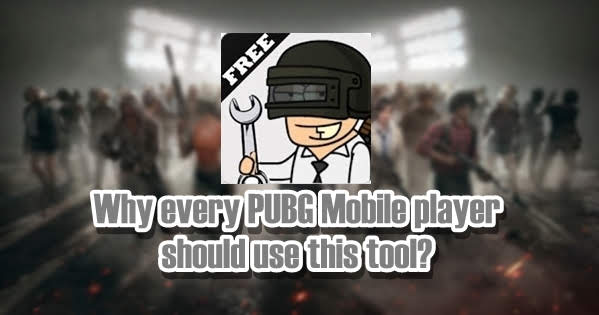








Comments
Post a Comment